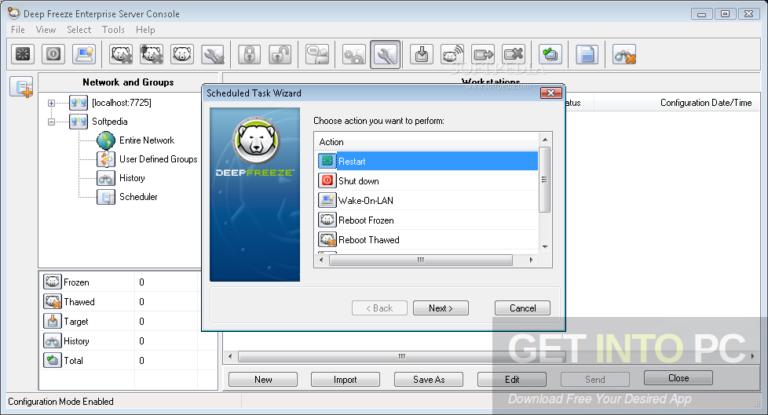Deep Freeze provides you with all the security you need against threats that most antivirus won’t even detect without locking up your system. An excellent, silent, and effective solution that will cut down your IT dependence and will improve your productivity.
- Deep Freeze 8.60 Crack is a full suite loaded with all the essential features required for bulletproof computer protection for protecting and managing your IT assets. It will preserve all the baseline computer configurations and no matter what changes are made to a system; it will automatically eradicate all the changes with a single restart and reset the computer to its factory or original.
- New in Deep Freeze Standard 8.60.020.5592: Enhancements: Thaw for Multiple Restarts; Set the number of Thawed reboots from the Cloud Console. Option available for Reboot Thawed or Reboot Thawed.
- Deep Freeze Standard, Free Download by Faronics Corporation. Version: 8.61.020.5611 (x86/x64) Date update: Oct 21. Client-based anti-spam and anti-phishing.
- Deep Freeze for Windows 8 is a patented instant system restore solution, which protects original workstation configurations by restoring the computer settings to their original condition with a.
Anti Deep Freeze Version 8.30
Some people take computer security matter seriously. These are the kind of people who would install Deep Freeze to protect their computer. The convenience of the application is that it will restore the computer to the original pre-set configuration upon reboot. So any change that happens between reboots, including virus and malware infections, can be eliminated easily.
The problem is, removing the application when you don’t need it anymore is a real pain in the neck. You can’t just uninstall it. The trouble is multiplied when you forgot the password that protects the app.
This measurement is understandable as security apps’ job is to make it difficult for anyone to compromise the computer. But if you have to remove Deep Freeze, here are ways to do that.
Part 1: How to Uninstall without Password Deep Freeze
The real problem comes when you need to uninstall Deep Freeze without knowing or forgetting the password because you are just forgetful or maybe you inherited the Deep-Freeze-installed computer from someone else. It’s still possible to uninstall the application, but you need to jump through more hoops to do so.
The easiest way to get rid of Deep Freeze without a password is to format the hard drive where the application is installed and clean-install your Windows. But this method will also wipe every other data on the drive clean.
If you don’t want to take such extreme measure and you still want to keep the other data, you can try this following method.
First, restart the computer and enter the BIOS setup environment. You can do so by pressing F2, F10, or DEL button during restarting. There are differences between computers on how to enter BIOS, but it's usually written down on the screen at the beginning of restart process.
On the BIOS screen, change the computer date to several years ahead or behind the current date. This will make Deep Freeze think that the machine is not running anymore.
Then save the BIOS settings and restart the computer. During this restart, enter the Debugging Mode. The shortcut key should be rapid F8 keystrokes. But again, please consult the screen instruction on how to do it.
When the Windows logo appears, press Ctrl + Alt + Del to open Task Manager.
On the Task Manager, open Processes tab and find FrzState2K.exe. Select that process and click the End Process button.
With the application inactive, you could go and delete the folder where Deep Freeze is located. Try either of these locations: C:Program FilesFaronics or C:Program Files(x86)Faronics.
The last step is to delete the saved registry of Deep Freeze. You can use regedit to do it. Open Start - Run, type in regedit and hit Enter.
Go to HKEY_LOCAL_MACHINESOFTWARE then find and delete the entire Farconis folder.
Restart your computer to complete the whole process, and you are free from Deep Freeze.

Part 2: How to Uninstall Deep Freeze with Password
Now let look at the method of doing that when you do have the password. Since you can’t uninstall Deep Freeze when it’s active, you must disable it first.
First, hover your mouse to the System Tray on the lower right corner of your computer screen and press the Shift button while double clicking on the Deep Freeze icon. The application window will appear, and it will ask for your password.

Fill in your password and click OK (or hit Enter button).
Then you will arrive at Deep Freeze’s Preferences interface. Choose Boot Thawed inside the Status on Next Boot pane, then click Apply and Reboot.
Your computer will be rebooted, and you will see the “X” sign on the Deep Freeze icon in the System Tray. That is the indication that the application is currently disabled and you can safely uninstall it.
Open the installation file called DFStd.exe. You should have this file from when your first download the app. If you don’t have it handy, you could re-download the file from here.
With the installation file running, choose Uninstall and continue with the process. Your computer will be restarted once more, and you can see the Deep Freeze is no more.
That’s all for how to remove Deep Freeze with or without password on Windows 10/8.1/8/7. And if you have problem to recover lost Windows login password, here we recommend Windows Password Key for your reference.

- Reset/Remove Windows admin and other user password for local/domain account.
- Create a new local/domain admin account to unlock your computer.
- Change your Microsoft account password offline.
- Fully support Windows 10/8.1/8/7/Vista/XP, Windows Server 2012 (R2)/2008 (R2)/2003 (R2).
- Related Articles
- Crack Laptop Password
- How to Reset Microsoft Account Password
- How to boot from USB Flash Drive in Windows
Deep Freeze 7
Please enable JavaScript to view the comments powered by Disqus.comments powered by DisqusIf you're looking for a safe way to protect the files, filesystem and general integrity of your system, then Deep Freeze Standard is certainly a product to look at.
With this application, you can effectively 'freeze' the setup of your computer which can be useful in many different cases including a virus infection, email worm or anything else that messes with your system.
Deep Freeze Standard will completely restore the drives you have directed it to protect upon restarting a system. This means that if any type of virus manages to make its way into your operating system, Deep Freeze will completely revert these changes. In essence, it will 'Freeze' the selected hard drive so that no malicious changes can be made.
Setting up this program involves creating a master password so that you, and only you, can decide when to activate and deactivate the freezing of a drive. It gets a little bit more complicated when attempting to uninstall as first it must be deactivated with the hotkeys CTRL ALT SHIFT F6; You must de-thaw the drives in question, reboot and then run the original executable to uninstall it.
All in all, the usage and setup of this program could be a little bit more user friendly but we're guessing that would make it easier to defeat. Definitely read the instructions from Faronics if anything goes wrong.
 Compatibility and license
Compatibility and licenseThis download is licensed as shareware for the Windows operating system from file and folder protection software and can be used as a free trial until the trial period ends (after an unspecified number of days). The Deep Freeze Standard 8.62.020.5630 demo is available to all software users as a free download with potential restrictions and is not necessarily the full version of this software.
Filed under:Anti Deep Freeze Version 8 Free
- Deep Freeze Standard Download
- Major release: Deep Freeze Standard 8.62
- System Backup Software